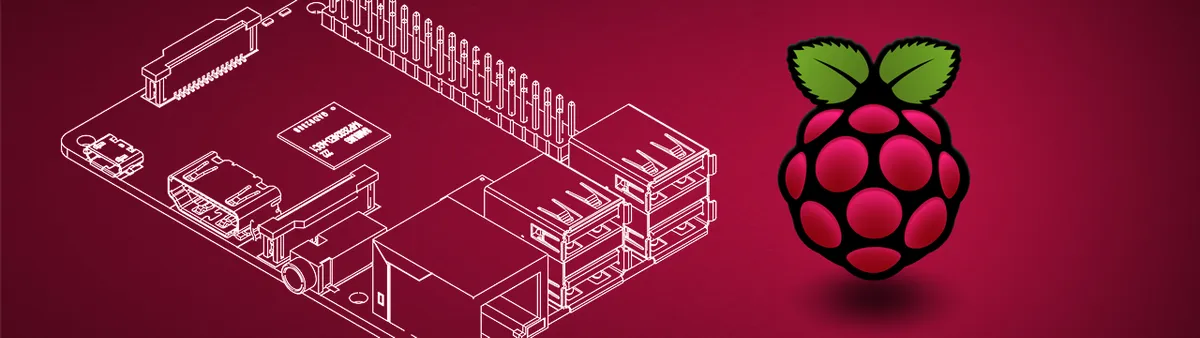
Getting started with Raspberry Pi
- Solomon Ankomah
- Getting Started
- 04 Dec, 2024
What is Raspberry Pi?
The Raspberry Pi is a low-cost, credit-card-sized computer developed by the Raspberry Pi Foundation. It’s designed to promote computer science education and is versatile enough for various DIY projects, from robotics to media centers. Popular models include:
- Raspberry Pi 4 Model B: Powerful and versatile, ideal for most projects.
- Raspberry Pi Zero 2 W: Ultra-small and lightweight, perfect for compact projects.
- Raspberry Pi 400: A computer built into a keyboard, great for beginners.
What You Need to Get Started
Before diving into your Raspberry Pi, gather the following essentials:
-
Raspberry Pi Board: Choose a model that suits your needs. For general purposes, the Raspberry Pi zero 2 W is a great and affordable choice.
-
MicroSD Card: You’ll need a microSD card (16GB or larger) to store the operating system and files. Look for a Class 10 card for better performance.
-
Power Supply: Each Raspberry Pi model requires a specific power supply. For instance, the Raspberry Pi 4 needs a USB-C power adapter with at least 3A output.
-
Input/Output Devices
- Monitor: Any HDMI-compatible display.
- Keyboard and Mouse: USB or wireless devices work well.
-
HDMI Cable: Connect your Raspberry Pi to the monitor.
-
Case (Optional): A case protects your Raspberry Pi and keeps it cool. Some cases come with built-in fans or heatsinks.
Setting Up Your Raspberry Pi
-
Install the Operating System
The official operating system for Raspberry Pi is Raspberry Pi OS (formerly Raspbian). Follow these steps to install it:
- Download Raspberry Pi Imager: Visit the official website and download the Raspberry Pi Imager for your computer.
- Prepare the microSD Card: Insert the microSD card into your computer using an adapter.
- Flash the OS: Open Raspberry Pi Imager, select:
- OS: Choose Raspberry Pi OS (32-bit recommended).
- Storage: Select your microSD card.
- Click “Write” to begin the installation.
- Insert the microSD Card: Once flashing is complete, insert the card into the Raspberry Pi.
-
Connect Hardware
- Attach your keyboard, mouse, and HDMI cable.
- Plug in the power supply to boot your Raspberry Pi.
-
Complete Initial Setup
- Follow the on-screen prompts to set up language, time zone, and Wi-Fi.
- Update your system by opening a terminal and typing:
sudo apt update && sudo apt full-upgrade -yExploring Your Raspberry Pi
Once set up, you can explore various applications and projects:
- Learn Programming: Use Python to write simple scripts and automate tasks. Explore Scratch, a beginner-friendly visual programming language.
- Build a Media Center: Transform your Raspberry Pi into a media hub using software like Kodi or Plex.
- Experiment with Electronics
- Use the GPIO (General-Purpose Input/Output) pins to connect sensors, LEDs, and other components.
- Projects like weather stations or home automation systems are great for beginners.
- Create a Retro Gaming Console: Install RetroPie to play classic games from systems like NES, SNES, and more.
Tips for Beginners
- Start Small: Begin with simple projects like turning on an LED or displaying text on the screen.
- Backup Your Work: Use tools like Win32DiskImager to create backups of your microSD card.
- Leverage the Community: Join forums like the Raspberry Pi Forums and Reddit communities for guidance.
- Document Your Projects: Keep track of your progress and share it with others.
Troubleshooting Common Issues
- No Display: Check the HDMI connection and ensure your monitor is set to the correct input.
- Wi-Fi Not Connecting: Verify the network credentials and signal strength.
- System Won’t Boot: Reflash the microSD card with Raspberry Pi OS.
Conclusion
The Raspberry Pi is a fantastic platform for learning and creativity. By following this guide, you’re well on your way to building exciting projects and mastering new skills. The key is to stay curious, experiment, and have fun!
Happy tinkering!